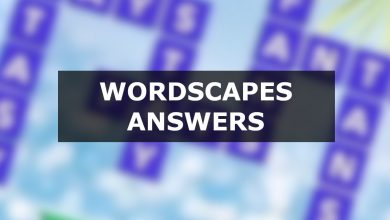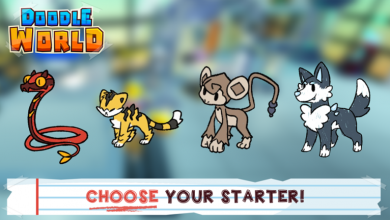Use Snap Dark Mode Now
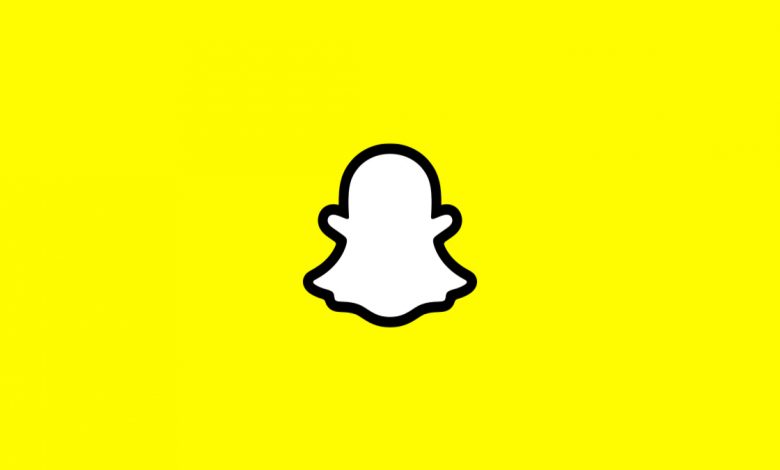
Guides
How to get Dark mode on Snapchat for Android and iOS.
Published on
Is Snapchat too bright? Not only is an overly bright screen bad for your eyes, but it also tends to drain your battery a lot faster. Thankfully, you can swap the theme from light to dark; it’s called Dark Mode. And yes, you can get Dark Mode in Snapchat for both Android and iOS. Here’s how you can enable Dark Mode for both versions.
How to Get Dark Mode on Snapchat: Use Snap Dark Mode Now
Enabling Dark Mode in Snapchat on Android
Dark Mode on the Android version of Snapchat is supported natively, not as it is on iOS. However, Android has its own Dark Mode that you can force.
- Open Settings.
- Scroll down to Display.
- At the top, you can choose between Light and Dark themes.
Dark Mode is system-wide; it affects more than just Snapchat. It’s also still in beta and may cause a few graphical issues.

Enabling Dark Mode in Snapchat on iOS
If you own an iPhone, enabling Dark Mode in Snapchat isn’t all that different from Android. The biggest difference is that the iOS version supports it, so you won’t experience any glitches.
- Launch Snapchat.
- In the top-left corner, tap on your profile picture.
- Now open Settings. It’s the gear icon in the top-right.
- Go down to App Appearance.
- From the available options, choose Always Dark.
Unlike the Android version, Dark Mode in Snapchat is app-only. At any rate, that’s how you can get Dark Mode on Snapchat for both Android and iOS. It certainly improves your battery a tad, but keep in mind it may be harder to see the UI on bright days. While you’re on Snapchat, brush up on your knowledge by learning what Snapchat Points are.