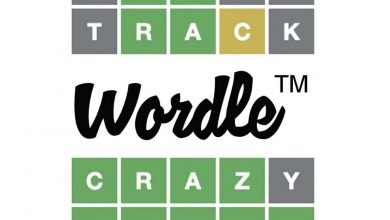How to Repost on TikTok
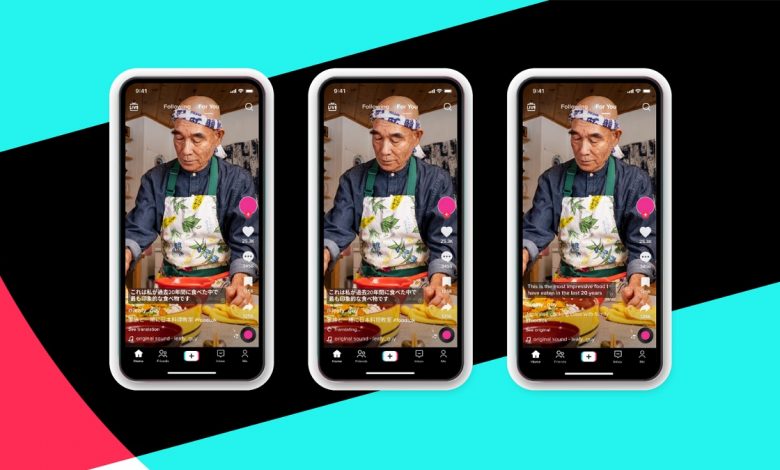
Guides
A guide on how to repost videos using TikTok on smart devices.
Published on
People love sharing. And what better place to do it than TikTok? It’s the perfect social media platform for sharing videos, especially if they’re short and sweet. But if you prefer to view rather than make your own videos, you’re welcome to share videos by other users. It’s called reposting. When you experience a good video, here’s how to repost on TikTok.
How to Repost on TikTok
Reposting in TikTok is surprisingly easy and straightforward. The popular social media platform places very few roadblocks in front of you. So, if you come across a video on TikTok you really like, you can repost it by:
- Go through the feed and find a video you like enough to repost and let it play.
- Tap the screen.
You’re welcome to pause the video, too. It’s easier that way.
- On the bottom-right corner, you’ll see an arrow.
The arrow is the Share icon.
- When the Share shade opens, choose Repost.
The Repost icon is two thin arrows following one another.
Depending on the profile, there’s a chance the Repost button won’t be there. Unfortunately, that means you will not be able to repost the video. It isn’t something you can get around either; the owner of the video decides if people are allowed to repost.
Another tidbit to keep in mind regarding your own videos: you cannot repost your own videos in the same way. If you’re looking back at some old TikTok videos and decide one of them deserves a repost, you’ll have to download the video and repost it. Another issue is that the TikTok watermark will be present in the video.
And that’s how you repost on TikTok. If you’re looking for more guides for TikTok, find out what TikTok coins are for. Or maybe you’re having problems with connecting Pokemon GO to Facebook—we covered that as well.