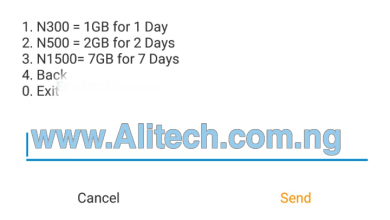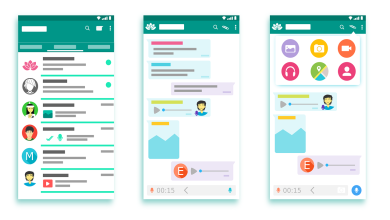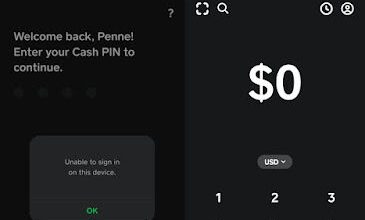How to replace computer mass storage Replacement

Computer mass storage

Steps Involve In Replacing Mass Storage
(#Replacement of the Computer mass storage) Are as followed below:
The main mass storage device in any PC is the hard disk. If we ever want to choose a
newer hard disk then we must take into consideration the following:
1- The manufacturer of the hard disk
2- capacity of the newer hard disk (in GB)
3- speed (in rpm)
4- seek time (in milliseconds)
Hard disk normally sits in a cage like the
following.

It has two screws from each side of the
cage.
Hard Drive in Cage
Removing Hard Drive Mounting Screws
Hard drives in PCs are either mounted in fixed
cages (as above), in removable drive cages, or on
rails.The standard method in older clones was
fixed cages, these being the cheapest to build and
the hardest to work with.
The problem is that
while the two screws on the front side are
exposed and easily removed, as shown to the left,
the two screws on the back side or hidden within
the case infrastructure and in some instances,
even blocked by the motherboard! So keep in
mind that you have to remove four screws to
replace your hard drive.
May Also like to know:How to Remove a Computer/PC Power Supply Unit
Once the screws are all removed, the hard drive is
sitting in the bottom of the cage. This won’t
always be the situation, some really cheap cages
are open at the bottom, so the instant the last screw
is removed the drive drops if you aren’t holding
on.(#Replacement of the Computer mass storage)
Oddly enough, this is the most critical stage of
replacing a hard drive, in the sense that removing
the drive through the case where the ribbon cables
are bunched up and over the CPU and heatsink is
most likely to create another problem.
If the cables
are long enough, you can leave them attached to
the hard drive as you slide it out, but don’t try
pulling through a mess, clear a path first.
Removing Hard Drive
Remove IDE Cable
Once the hard drive is out, you can remove the
broad ribbon cable which carries the data and the
4×1 power cable.
The ribbon cable is sometimes
secured in place with a glob of glue or silicon to
prevent it from working out of the drive due to
vibrations.
The cable is often keyed properly to
the drive, but if not, the important thing is to get
the red wire on the Pin 1 location. The power
connector is often tough to remove just because
it’s a tight fit.
Work it back and forth gently along
the long axis, making sure you aren’t flexing the
circuit board as you do so. Computer mass storage
The jumpers for
Master/Slave are between the two cables.
When you replace or upgrade any hard drive, you
want to make sure that the jumper settings for
Master/Slave selection on older drives are set
correctly.(#Replacement of the Computer mass storage)
The correct setting, in case of replacing
a drive, means they should be set the same way
they were on the old drive. In this case, the CD
drive is installed on its own cable and controller,
so the proper setting was “Single” (same as Master
on most drives) and didn’t need changing. These
setting are normally shown on the label on the face
of the drive, as to the right.
Install IDE Cable
Replace Hard Drive in Cage
Again, since hard drive are three dimensional
objects and fairly large relative to the size of the
computer case,
you have to clear plenty of room
behind the cage to slide the drive straight in. Any
time that you replace a hard drive and have new
problems, like a CD that doesn’t work or a new
noise in the case, the culprit is usually a ribbon
cable that’s gotten loose on the controller while
you were installing the hard drive, or a cable
that’s now hitting a fan.(#Replacement of the Computer mass storage)
Install four screws (three
is actually plenty) and the physical part of the job
is over.
Install Hard Drive Mounting Screws.(#Replacement of the Computer mass storage)
Stay tude for the next awesome technology
Note:technology go advance everyday
please kindly reboardcast Get Latest Enducation News Here.
Computer mass storage