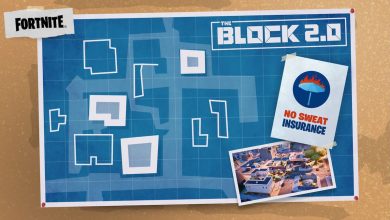How to Fix ‘PUBG Failed to Authenticate From External Provider’

Guides
PUBG seems to be down right now.
Published on
Similar to other multiplayer games, PUBG has a fair share of annoying errors. One such error that many users have been recently reporting is the “PUBG Failed to Authenticate from External Provider.” As a result, players are having a hard time logging into the game, which makes the game unplayable.
Sometimes, it’s difficult to identify the cause, but it doesn’t mean that this issue can’t be resolved. Luckily, we can show you how to fix this problem, so here’s what you need to do if you get the “PUBG Failed to Authenticate From External Provider.“
Potential Ways to Fix PUBG Failed to Authenticate From External Provider Error
If you ever run into such an error, there’s a good chance that the servers are offline. Therefore, you should check the PUBG servers’ status to see if all the servers are operational.
In case the PUBG servers are down, you’ll need to wait sometime until Krafton acknowledges the server issue. In the meantime, you might want to fritter away a few hours on an offline game for the time being. But what if the servers are online and you still get the ‘Failed to Authenticate’ error? Luckily, we’ll show you some ways to fix this issue.
Restart Steam
One of the most effective methods to fix this PUBG infamous error is by restarting the Steam client. To close the program, click on the cross button on the top right of the screen or use task manager to force quit. After that, relaunch Steam and see if the problem is fixed.
Verify PUBG Steam files
In case your local files are corrupted, you’re more likely to get such errors. So, verifying the game files is one of the best methods to crosscheck everything is on track. Follow these steps to verify PUBG Steam Files:
- Find PUBG in your game library and right-click its icon.
- Click on Properties.
- Then navigate to Local Files.
- Finally, click on Verify integrity of Steam Files option.
Use VPN
In some cases, routing issues trigger connectivity issues and hinder the experience. Therefore, you should try communicating with PUBG servers using a VPN to bypass your ISP routing. While many VPN services are available on the internet, we recommend using Cloudfare’s Warp application for this method. It’s free to use and occupies minimum space on your storage device.
Contact Steam Support
If the above fixes don’t seem to work for you, getting in touch with Steam support is your last hope of getting everything back on track. They can assist you by analyzing log files and giving a permanent solution for the PUBG Failed to Authenticate error.
That’s everything you need to know about fixing PUBG Failed to Authenticate from External Provider error. Before leaving, don’t forget to check out some of our other Steam-related content here at Twinfinite, like PUBG Update Adds New Deston Map With Swamps and Skyscrapers, PUBG Mobile Latest Redeem Codes, & more.