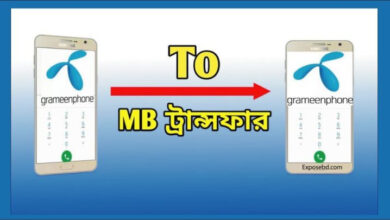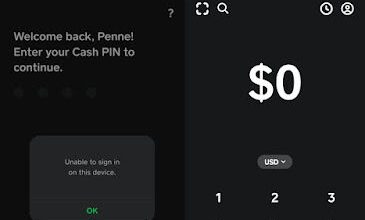How To Upload Photos On WhatsApp With The Best Quality
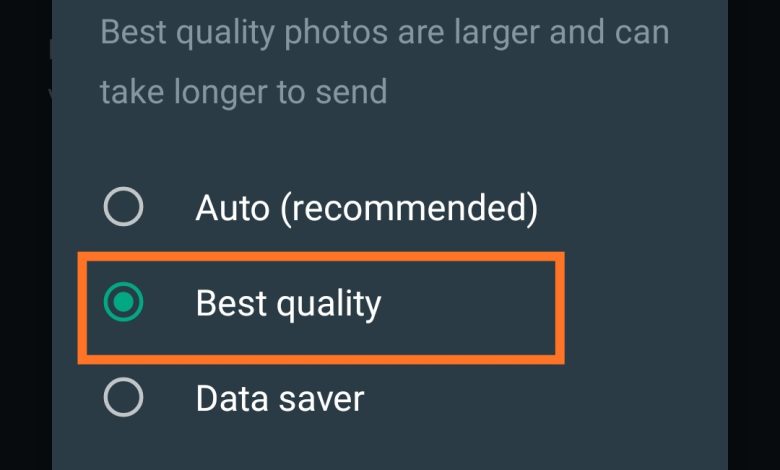
Uploading pictures on WhatsApp has been a thing to worry about until now. It’s no news your pictures lose quality the moment you upload them to WhatsApp. It doesn’t matter if it’s on your status or just on a chat, it loses quality regardless. Today we’ve come with a fix to this. Learn how to upload our photos to WhatsApp with the best quality.
How to upload photos on WhatsApp with the best quality.
With the millions of daily users on WhatsApp, there are still some certain setbacks on it. Although WhatsApp is trying its best to improve on these setbacks, they can easily be accessed on other social platforms. But even with this, WhatsApp is still the top used among these social platforms. One of the setbacks users can experience on WhatsApp is the reduction of photo quality. The moment you upload any of your pictures to WhatsApp they lose quality instantly. This is bad for users, especially people who deal with pictures ( graphic designer, photographer, etc). In the first place, WhatsApp has probably made it so, to save data and also save more storage space. Many users will appreciate this feature as they need it to save more. However, some users do not appreciate the fact that photo qualities had to be reduced while sending through WhatsApp. As a result, many users resort to other social apps to send photos of their best quality. One of WhatsApp rivals, telegram, is a good platform to share pictures without losing any quality.
How to upload high quality photos on WhatsApp
Recently, WhatsApp has come with a solution to this. Providing an option to transfer pictures in what quality you want. But you will have to manually set the quality in settings. Sometimes you might want to save data and space, so you’ll prefer pictures quality to be reduced. While sometimes You’ll need the original quality. Either way, you’ll have to set it up to your desired quality.
How to adjust pictures quality in WhatsApp.
Here, we’ll show you guys how to adjust the quality of the picture on WhatsApp to your desired quality. Follow the steps below to get it done.
- Launch your WhatsApp and ensure it is updated to the latest version.
- Click on the three dots at the top right corner of the WhatsApp interface.
Now,click on “settings“ from the list.
- Select “storage and data” from the settings menu.

- Click on the “media upload quality” and change the “photo upload quality” from “Auto” or “Data saver” to “Best quality”.

- You can now upload and download pictures in their best quality on WhatsApp.
The above method works for all versions of WhatsApp (WhatsApp, WhatsApp business, mod WhatsApp) and also on the ios version of WhatsApp.
Subscribe to our telegram channel to receive updates on more tips and tricks on android and ios devices. Click here to subscribe now!.