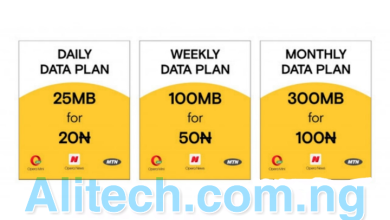How To Enable WhatsApp Multi-Device Feature For Android & iOS
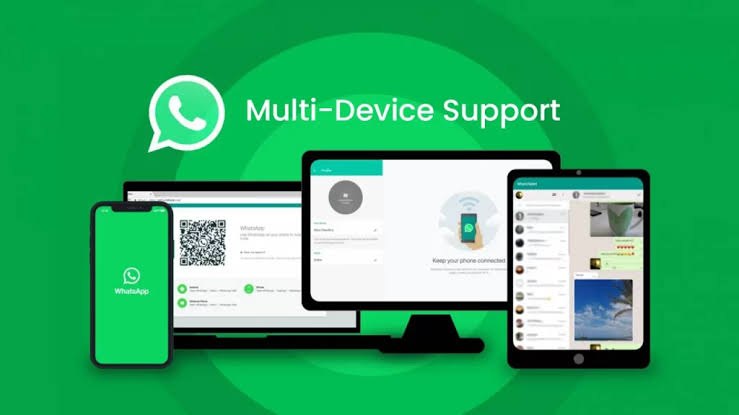
WhatsApp Multi-Device feature permits you to make use of your WhatsApp account on up to 4 devices that are not a phone, such as PCs, laptops, android, iOS, etc. Officially, WhatsApp has released its stable version of the multi-device feature to all of its users across the world.
The Multi-device feature gives users the chance to connect their WhatsApp account and run it on a secondary device, even though their primary device is not connected to the Internet.
With the release of this new multi-device feature, users will now be able to make use of WhatsApp on different platforms without having to worry about if the primary device is connected to the internet or not.
Here are the important things you need to know about WhatsApp Multi-device features.
What is WhatsApp Multi-Device Feature?
WhatsApp Multi-Device feature permits you to make use of your WhatsApp account on up to 4 devices that are not a phone, such as PCs, laptops, etc.
With the release of this new multi-device feature, users will now be able to make use of WhatsApp on different platforms without having to worry about if the primary device is connected to the internet or not.
However, you will be logged out by WhatsApp on the other devices if you are inactive after 14days.
This Multi-Device feature becomes really helpful if your phone battery runs out and you really need to send an important message using your WhatsApp account.
How to Enable WhatsApp Multi-Device Feature Support on Android?
For you to be able to make use of the Multi-device feature, you need to update your WhatsApp app to its latest version. You will need a laptop or PC which is your Secondary device. Once you have everything ready, follow these steps to set up the WhatsApp multi-device feature on Android:
- On your smartphone, open your WhatsApp account.
- Select the Linked Devices option by clicking on the three dots situated on the top right corner of the app.
- Tap on Multi-Device Beta and then on Join Beta.
- Once you have done that, click on Link a Device from the menu displayed.
- You can now open the WhatsApp Web on your PC and scan the QR code using your smartphone.
How to Enable WhatsApp Multi-Device Feature Support on iOS?
- On your iPhone, launch your WhatsApp account.
- Head over to Settings and click on the Linked Devices option.
- Tap on Multi-Device Beta and then click on Join Beta.
- Now, head back and click on the button that says “Link a Device”.
- Once you are done with that you can then scan the QR code from your desktop app or WhatsApp web.
That’s all you need to do. The Multi-device support will now be enabled on your iOS device.
What are the limitations of using the WhatsApp Multi-Device Feature?
The WhatsApp Multi-device feature is very helpful. However, it has some limitations. Many features of the app are not supported in this version, according to the company.
Talking about features, we are referring to pinning charts, joining and viewing groups, live locations, and link preview would not be available in this version.
Also, you can not clear or delete a chat on linked devices if you are making use of an iPhone. On the linked device, you won’t be able to call or message another user with an older version of WhatsApp.