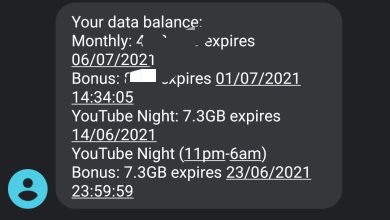How To Enable God Mode In Windows 11 2024

One of the exciting and time-saving features you can enjoy on your Windows computer is the “God Mode” feature. It keeps over 200 tools available at your fingertips. Here’s how to enable God mode on your Windows 10 or 11 computer.
How to enable God mode in Windows
Apparently, this feature has been available since Windows Vista. But unfortunately, many users still don’t know how to activate it or even have an idea about it. The “God Mode” feature arranges over 200 tools and makes them easily accessible to you. This can help you get tasks done easily and also save you time. You can get stuck as to where certain tools are located on your computer, but God mode simplifies that and makes these tools easily accessible. On windows vista, most of the tools found in the God mode can be found in the control panel but recently, windows have moved some of these tools to settings. But even still, God mode is still very effective on the new windows.
The God mode on Windows has no risk involved. So it is totally safe to use it. It only makes tweaking easier on your pc.
How to enable God mode in Windows 11 and Windows 10.
Enabling the God mode on Windows is quite easy, just follow the steps below to get it done.
- Right click anywhere empty on your Windows desktop, click on “New” and then click on “Folder” from the small menu.
- A new folder will be created on your desktop.
- Click on the new folder created and press f2 on your keyboard to rename. Or just right click the folder and select “rename folder”.
- Now copy and paste the text below as the new name of the folder.
- GodMode.{ED7BA470-8E54-465E-825C-99712043E01C}
- Now press the enter key on your keyboard or click anywhere outside the folder to complete the renaming.
- Its icon may change to a control panel icon or simply remain the same folder icon. Double click on the folder to enter “God Mode”. you may choose to pin to the quick access menu.
- You’ve successfully enabled “God Mode” on your Windows pc.
How to use God mode on Windows.
After opening the God mode folder you’ll be presented with over 200 windows tools arranged alphabetically and according to their categories.
- Double click on a tool to open its features.
- For an even easier access, right click on a tool and click on “Create shortcut”, you’ll be prompted to create a shortcut on the desktop.
- You can group all the tools by name. Right click anywhere empty in the God mode folder, click on “Group by” then click on “Name”
- You can also choose to display tools by icons instead of names. Click anywhere empty in the God mode folder, click on “choose view” then click on either “Medium icons” or “large icons”.
- To disable God mode. Right click on the God mode folder in the desktop, then click on “delete”.
Now you know how to enable and use the God mode feature in Windows 11 and Windows 10. Enjoy.
Subscribe to our telegram channel to receive more Windows tips and tricks. Click here to subscribe now!.