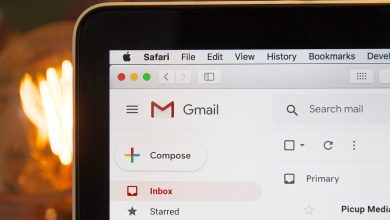How To Download YouTube Video On iPhone 2024

Apple users are usually restricted to many features you can simply enjoy on your android device. Example of this installation of applications from third parties. Although it’s also possible on an iPhone, it requires a lot of set-ups compared to android phones that just require a tap of a button. Another restriction is downloading videos from YouTube. With android phones, all you need is an app to download videos from YouTube. But with an iPhone, you can’t use an app. As no app that can grab videos from YouTube can be published on official app stores. Today, we’ll show you guys the trick to easily download YouTube videos on iPhone 2024.
How to download YouTube video on iPhone
Apple company’s iPhone is known to be one of the best-selling mobile phones in the world today. iPhone has its advantage over android phones, Apple mostly ensures to keep all their devices updated with the latest OS compatibility. At some point, their processor might even be faster compared to that of an android. And let’s not even mention the camera. iPhone has a lot of edge over android phones (especially the nonflagships). However, iPhone users are restricted to fewer features compared to an android phone.
Downloading videos from YouTube is totally not allowed except stated. The only legal way to download video from YouTube is to subscribe to the YouTube premium which costs $11.99/month, which a lot of you guys obviously don’t want to spend on YouTube. So, the only option you’re left with is to use third-party platforms to download your YouTube videos. Below are three platforms you can download your YouTube videos from in any quality and format you want. Services on these platforms are completely free.
Platforms to download YouTube videos from.
For y’all iPhone users, below are three platforms you can download your YouTube video from totally for free.
- Savefrom.net
- Y2mate.com
- Videosolo.com
There are loads of other websites out there to download your YouTube videos from, but these are the most popular and used. These three platforms work in the same way. Follow the steps below to know How to use the platform.
How to download YouTube video on iPhone
- First, download this app – “Documents by Readdle”.
- Open the app and click on the compass button to open your safari browser on your iPhone.
- Copy any of the links provided above and paste in the address bar of your browser or simply click on it if you are already in your browser.
- Open a new tab and open YouTube in the new tab.
- Search for the video you wish to download and play the video.
- Now click on the share button just below the video.
- You can then copy to clipboard or share to your memo and copy the link from there.
- Now, switch back to the YouTube Downloader tab.
- Paste the link you copied into the box provided and click on search.
- Your video will be provided with different quality you wish to download in.
- You can choose to rename the video if you like.
- Download the video and save to your files.
To save the video you just downloaded to photos, follow the steps below.
How to save downloaded videos to the iPhone.
- Now, go back to the document app homescreen and click on downloads to view the downloaded videos.
- On the video you want to download, tap on the three dots on it.
- Tap on “share” and then tap on “save video”.
- Open photos on your iPhone, you’ll find the videos there.
Use the same method for any of the links provided to download your YouTube videos on iPhone 2024. The website can also be used to download videos from YouTube on your android devices. Enjoy!.
Subscribe to our telegram channel today to receive more updates on tips and tricks on your iPhone device. Click here to subscribe now!.